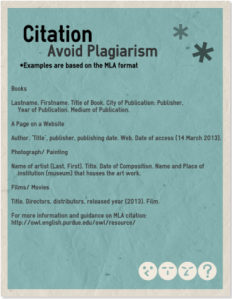I have created a course reflection using Wall-wisher.
Week 13
Part A – Creating a screencast
Recording
I have explored two software/hardware vendors this week.
I created a screen cast using Screenr:
The two vendors include:
- Aroga
- Microsoft
Part B – Reflection
Four of the booths that I visited this week include:
2learn.ca
Representative: Theresa
Theresa introduced me to the learning tools that are available to teachers and students on http://www.2learn.ca. The ipad she used allowed her to easily navigate and present the website features. The resources are organized according to subject and grade levels. 2Learn.ca is funded by the Alberta government, thus it is tailored for teachers and students in Alberta.
I would use 2learn.ca for resources and lecture planning. I would encourage students to explore the ‘our student sites’ for research projects.
The Alberta online library
Representative: Jamie
Jamie introduced me to the online reference centre (toolbox for learning and teaching). The site is a collection of reliable resources that is available for teachers and students. The resources includes website links, videos, and eBooks. Some websites will need an ORC passcode for access, which is available to educators and students through librarian technicians.
I received a sticker that gives me access to the ORC (username and password). I would use these resource for curriculum planning and teaching.
Microsoft
Representative: Adam
Microsoft offers sophisticated products including laptop computers and tablets. Adam introduced me to Onenote, which is a note taking software that allow real time sync of content for sharing and management. The shared content would e available on mobile devices, including smartphones and tablets through the oneNote mobile app. I would use it in my classroom for presentations and activities. I would anticipate OneNote to increase the level of interaction and engagement.
Aroga
Representative: Craig
The Aroga booth showcased various instruments they have developed to accommodate the special learning needs. The display included things such as Joystick, keyboards that had large buttons and bright colours, and digital magnifiers for reading. Aroga also developed the software Craig stressed the importance of accommodating different learning needs of children with physical or learning disabilities. The difficulty is finding the suitable method.
I would use The concept map tool that Aroga offers. It can be used for presentation and handouts. I would also use their special keyboards (large buttons and letters, bold colours) and digital magnifiers as tools that would help children with disabilities.
Week 12
Part A: mLearning
This week, I have explored different mobile technologies. They have been included in my TackkBoard.
Here is the link to my Tackk Board:
PART B: Reflection
This week I have examined a lesson plan on Greek mythology for new teachers. mLearning can be readily be incorporated into this lesson. Students can learn about Greek mythology characters through online reality games. These games allow students to take on a imaginary roles (mythology character) and exposes students to environments that will stimulate learning. Virtual maps, scrapbooks and cartoon strips can be made using different apps (iMapBuilder, Animation Creator) for active learning.Students can also use poster creating apps (Poster in my Pocket) to help them with oral presentations. VLE facilitates tangential learning through exposure and self-directed learning. The flexible nature of mLearning environments will be useful for collaborative projects (sharing ideas and content). Cloud computing will allow students and teachers to share and access content via multiple mobile devices. The feedback from online games can be an assessment tool for teachers and students.
The things I need to consider before incorporating mLearning into the course include the following:
Accessibility (internet connection, apps , and mobile device).
Does the games/apps being used provide constructive feedback for teachers and students (Evaluation).
Does the mobile software facilitate engagement and motivation that will help students develop a possible attitude towards learning (balancing fun and learning).
Week 11
Activity 11- Interactive Whiteboards (IWBs)
Part A: Hands on practice
This week, I learned about interactive white boards and how they can be used in education. I have recorded a 1minute video of myself using a IWB (included in my Edcanvas).
Part B: What can you do with an IWB?
I have used Edcanvas to illustrate the purpose and uses of Interactive White Boards. Here is the Link:
Weekly online discussions:
In our discussions this week, we talked about teaching philosophies and how to develop a Professional Growth Plan.
Here is a snapshot of my mindmap that helped me develop my TPGP:
Week 10
Definition of Terms
This week, I used My StudyStack to create flashcards for studying. Here is the link:
http://www.studystack.com/inewflashcard-1216791
Copyright Reflection
I have created a poster regarding copyright and intellectual property for secondary students. I have provided citation examples to help students avoid plagiarism.
Here are the links for the posters:
Week 9
Week 9
Privacy and the Internet
This week, I have created a poster using Easelly. It is directed towards Grade 6-8 students. Here is the link:
Digital Citizenship Reflection
Digital citizenship the responsibility of teachers, students and everyone within the online community. The teacher should be a citizen model, both online and offline. Respect is the key to socializing. Teachers should respect the students, in which interaction and communication are the focuses (instead of an authoritative style). The idea of ‘reciprocity’ will be emphasized.
I would encourage students to participate and engage in social learning networks (wordpress, twitter). The benefits of these networks include access (people, information), communication and creativity. These social networks should be easily accessible, allowing parents, peers and teachers to monitor the student’s online activities. When students are aware of the publicity of what they share, they have an incentive to be more responsible and considerate. Security features are available for most social learning networks to protect identity and content (limited access). Teachers should never assume students know how to use these security tools, teachers need to offer guidance. I would incorporate the poster and other references into my blog for students to see.
Resources:
http://en.wikipedia.org/wiki/Golden_Rule
http://www.commonsensemedia.org/educators/scope-and-sequence
Week 8
Cyberbullying Message
This week, I have made a short video using Goanimate. It is targeted toward students in Grades 6-8. Here is the link:
http://goanimate.com/videos/0kdn6D04sALQ?utm_source=linkshare
Cyberbullying and Social Media Reflection
Two cyberbullying strategies that I would use in my classroom (based on digital citizenship) would include digital etiquette and online privacy.
Digital etiquette borrow many aspects of real life etiquette. Online social networks is similar to the community in real life. Behaviour of the citizen affects the wellbeing of the individual and the community. Students need to realize the impact of online social networks, due to widespread availability and efficient circulation of information of the internet. Before posting something online, students needs to apply the message into a real life situation. The message should not cause emotional or social harm to others. Online bullying may be verbal in nature, but it can lead to emotional and physical harm (depression, anti-social behaviour, suicide).
Many students like to share their passwords or secrets with their friends, thus, the confidentiality of online passwords needs to be acknowledged. Locker combinations are shared between locker mates, but it is still ‘mutually exclusive’ (one student holds responsible for another’s belongings). Students should be responsible for their own privacy (passwords, homework, identity) . I would teach students the following skills to facilitate online privacy and safety:
- How to reset passwords in times of need.
- Change privacy settings to restrict access.
- Safety guidelines for communication and exchange of information
Symbaloo
Week 6
Pandamian
This week, I have created an eBook using Pandamian. Here is the link:
http://dayna.pandamian.com/web20-tools/
Web 2.0 Reflection
Web2.0 tools facilitates blended learning. The factors I would choose to evaluate web 2.0 tools would include accessibility, usability, management, sustainability and privacy. The tool should fit into the classroom context.
Accessibility is fundamental to inclusive learning. Many web2.0 are browser based, which requires internet connection that is available on most computers and mobile devices. The need to download external software programs would be inconvenient. WordPress allows the creation and sharing of content, which facilitates creativity and critical thinking. The tool should be free of charge and readily available to all students within the classroom.
Usability needs to be considered for different grade levels. The registration process should be simple and comprehensive, and there should be no age limit. The students should be able to use the online tool on their own with minimal guidance.
The online tool should be sustainable to facilitate lifelong learning. Students should be motivated to use the online tool beyond the classroom setting. For example, WordPress can be used as a platform for personal development through reflection.
A Web2.0 should be manageable. WordPress allows students and teachers to upload or embed videos and external sources. Teachers and parents are able to keep track of student’s work progress through their blog posts. Students are able to reflect on their work. Discussions and feedbacks facilitates participation and collaboration.
Privacy is another important factor. Many web tools requires passwords for access to information. Users can also modify their settings to restrict access for safety. These safety procedures protects the student’s work and identity. Creating an personal account for different web2.0 tools is necessary for identification and privacy. On the other hand, Web2.0 tools that are costly or requires downloading external software lowers the convenience level. Cloud computing (one time login to access multiple mediums) may take web2.0 tools into a new direction.
Week 5
LMS and VLE Exploration
This week, I have explored 10 features of LMS/VLE. Here is the link:
https://docs.google.com/spreadsheet/ccc?key=0AhEVHc2ZTAUpdEhKYlN2YjFsZE04SXVDNEd0RThLRXc&usp=sharing
Learning Management Systems (LMS) Reflection
I would use e-mail as the primary communication tool outside of class time. With today’s technology, one can check and respond to their e-mails on an iPad or mobile device. Teachers and Student can benefit from this feature, because it is safe (identification by e-mail address), convenient, and flexible. Teachers can give quick answers to personal questions regarding course material or schedule in an efficient manner. Students can ask question outside of class time and get personalized feedback from the instructor. Frequently asked questions can be forwarded to all the students in the class.
I think it would be a good idea for high schools to assign students with a e-mail address used for academic purposes (such as @ualberta.ca).
I would use assignment drop boxes (Moodle) as an assessment tool. I started using this feature last year, and found it to be accommodating. Teachers can readily access and give constructive feedback on digitally submitted assignments. Essays can be actively assessed by using software, such as Word or Pages. In addition, this feature organizes the handed in assignments for the instructor. For students, assignment drop boxes offer a flexible way of handing in assignments. If a student is sick or on the road (extracurricular activities) on the due date, they can finish their assignment and submitted online. Assignment drop boxes are also environmentally friendly.
A course calendar (Moodle) would be a great content organization tool for students and teachers. Teachers can reflect and modify the course calendar when needed. The information would become available to the students as soon as possible. It allows teacher and students to plan ahead, organize and balance their personal schedule.
Linking and embedding videos would be another feature I would incorporate into the course materials. For teachers, videos is a effective medium of presentation in addition to PowerPoints during class time. Sites such as Youtube and Vimeo are great sites for finding resources and sharing ideas.
Videos are a great supplement to text book material. The integration of visual and audio learning allows students to take on a dynamic perspective. I think videos are especially effective for science and physical education courses.
CourseSites
Here is a screenshot of my homepage on CourseSites:
Week 4
Where I’m I Now
Theory Mind Map
I have added new branches to my mind map, which now includes TPACK.
Here is the link:
http://www.mindmeister.com/250966221/theories
Philosophy of Teachnology
Technology has changed the way teachers present their material. The shift from chalk boards to smart boards and powerpoint slides has increased efficiency of lecture. On the other hand, technology can tax a student’s learning by reducing interaction, engagement and participation.
1. I think PowerPoint presentations is one of the most effective ways technology can be integrated into the classroom. When students don’t have to take down notes or diagrams, they have more working memory dedicated for grasping new concepts. PowerPoints allows students to modify and organize their notes. PowerPoint slides provides students with a ‘template’, which serves as a foundation for building of new concepts and knowledge. PowerPoint slides are most effective when they are in point form. Large amount of text shifts the student’s attention from the speaker to the screen. In addition, if a student misses an lecture due to illness or extracurricular activities, they can easily access the notes online.
2. Showing movies during class is one of the least effective way a teacher has used technology in the classroom. I remember in French class, our teacher always showed us movies in French, with English dialogues. The movies did not facilitate interaction or critical thinking. The learning process was passive. The lack of grammar skills and vocabulary made it hard for us to follow the script. I felt this method of learning was beyond the zone of proximal development (Vygotsky) in a second language class at the elementary level. In contrast I found video clips in biology classes especially useful. It brought ‘cells’ to life, showing the dynamic process of cell division and other biological process. The visual and audio and It comes down to context, determining whether videos should be incorporated depends on the subject being taught.
TPACK